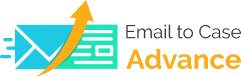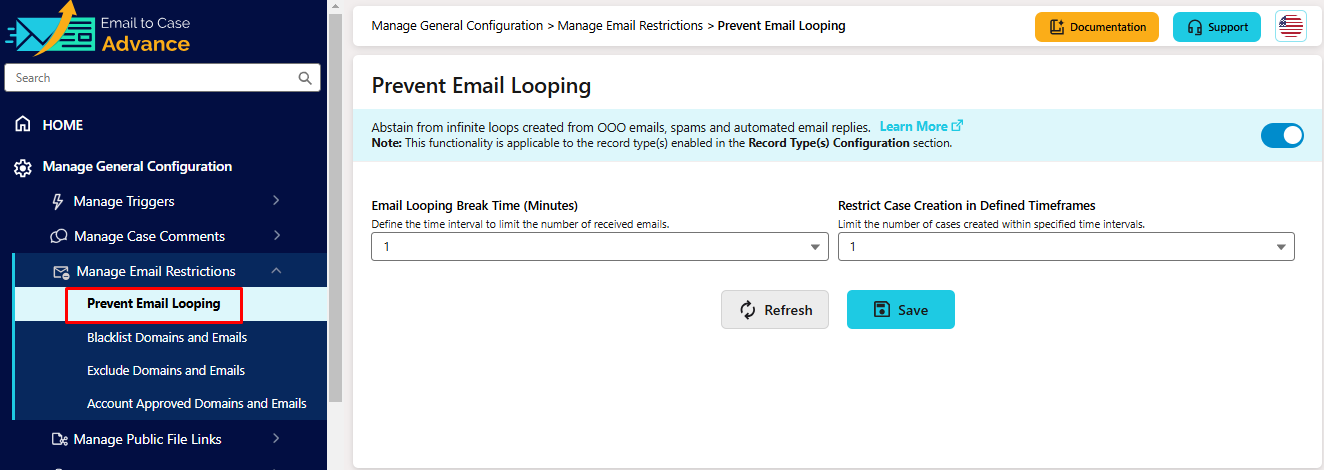Prevent Email Looping
This feature is particularly valuable when dealing with autoresponders or automated email systems. E2CA comes into action when two servers risk getting stuck in an infinite loop of replies and counterreplies due to automated email exchanges. By implementing intelligent loop detection and prevention mechanisms, this feature helps maintain system stability and prevents spam while improving support availability. Administrators can set specific thresholds beyond which email transactions are automatically blocked.
How to Access
-
Click on "Manage General Configuration" in the left menu
-
Click on "Manage Email Communication"
-
Select "Prevent Email Looping"
Setting Up Email Loop Prevention
There are two main settings to configure:
-
Email Looping Break Time (Minutes)
-
Purpose: Sets how long to wait between accepting emails from the same sender
-
Default: 1 minute
-
To change: Click the dropdown and select the desired time
-
Example: If set to 10 minutes, the system will only process one email from the same sender every 10 minutes
-
-
Restrict Case Creation in Defined Timeframes
-
Purpose: Controls how many new cases can be created within the defined period
-
Default: 1 case
-
To change: Click the dropdown and select the number of cases allowed
-
Example: If set to 1, only one case will be created per sender within your break period
-
How to Use
-
Enable the feature using the toggle switch in the top right.
-
Set your preferred Email Looping Break Time.
-
Choose your Case Creation Restriction number.
-
Click "Save" to apply your settings.
-
Use "Refresh" if you need to reset the fields of the feature.