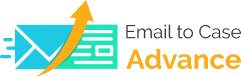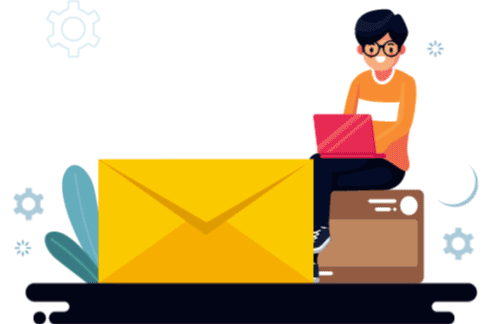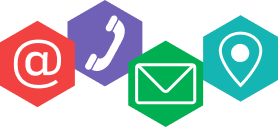Email to Case Advance (E2CA) has a fairly easy installation process that can be completed within minutes. Just install the E2CA app from Salesforce AppExchange by linking the Salesforce Account with the Trailblazer Account. Select your desired Salesforce Org for the package installation and accept the terms and conditions.
E2CA Releases
View AllTop Categories
Simplify case management by successfully installing, configuring, and running Email to Case Advance (E2CA) on your Salesforce Org. Check out the detailed documentation in their respective categories to set up E2CA effectively.
Customer Service is Hard.
But E2C Advance makes it Easier.
Explore Common Questions
Get answers to the most frequently asked questions about Email to Case Advance.
How do I install E2CA in my existing Salesforce org?
How to create a case with a Subject line?
Emails sent to the specified service email address will automatically copy the email subject line to the case subject field in E2CA. Additionally, the email body will be copied to the case description section.
How to automatically identify a duplicate case and close it?
E2CA comes with a duplicate case merge option that lets you mark the duplicate cases as child cases and link them to one master or parent case. You can define the status of child cases and close them by selecting ‘Delete Duplicate’.
How to enable record type?
The Enable Record Type functionality allows the admin to add/edit/delete any number of record types. For this, click on Setup, and under the Object Manager, search for Case. Now, click on Record types under the Case Object and then click on ‘New’ to create different record types. Once you select a record type, all the preceding features on the E2CA configuration tab will work according to it.
How do I add watchers to the case?
Watchers are additional recipients added to a case to notify about all the updates. By enabling the Add Watchers on Case toggle, the admin can include watchers on the Account level and Case level. The admin can also create its own Watcher custom fields on Case and Account by mentioning the API names of the fields on the admin page.
How to add attachments in comments?
The agent can add multiple attachments with a particular case comment page from the Attachments list. However, they need to mark the ‘Add Attachments in Comments’ checkbox as true beforehand, or else, the attachments will not be included in the comment on the comment timeline.
How to handle cases from non-customers?
E2CA enables the admin to select from the following options upon receiving an email from a non-customer:
- Do not entertain the email and don’t create any case.
- Auto-close the case and notify the customer to log in/register.
- Create a case and new contact using the mentioned email ID and link it with the Account ID.
- Create a new case and new lead in Salesforce.
How to prevent email looping?
Email looping occurs when two servers using an autoresponder are stuck in an infinite loop of replies and counter replies. E2CA helps prevent this looping by letting the admin choose a number beyond which the transactions of emails will be blocked automatically.
How to set up custom triggers?
To set up custom triggers, go to Setup -> Custom Settings, and click on Manage under E2CA Triggers. Here, you can add the CaseCommentTrigger, CaseTrigger, GenerateCaseTokenId, and OutgoingEmailTrigger.
How to customize a Comment Timeline?
The admin can choose the default channel and default type filter as well as the color of the Public and Private buttons. They can change the Private comment button text from Internal to Private. Additionally, users can choose between Public/Private commenting and Quick Comment options. They can also control features like allowing comment editing/deletion, setting the number of comments displayed on the timeline, and configuring the Open List button, and including pagination on the Comment Timeline.
Contact Support
In case of any queries, feel free to write to us at [email protected] and we’ll take it from there.