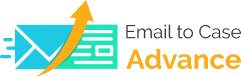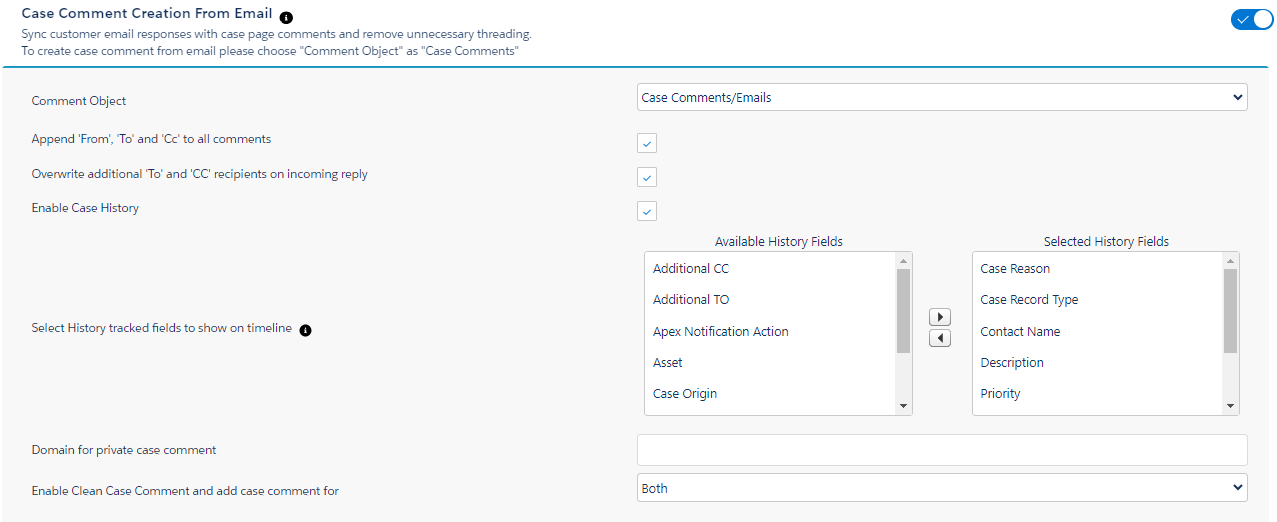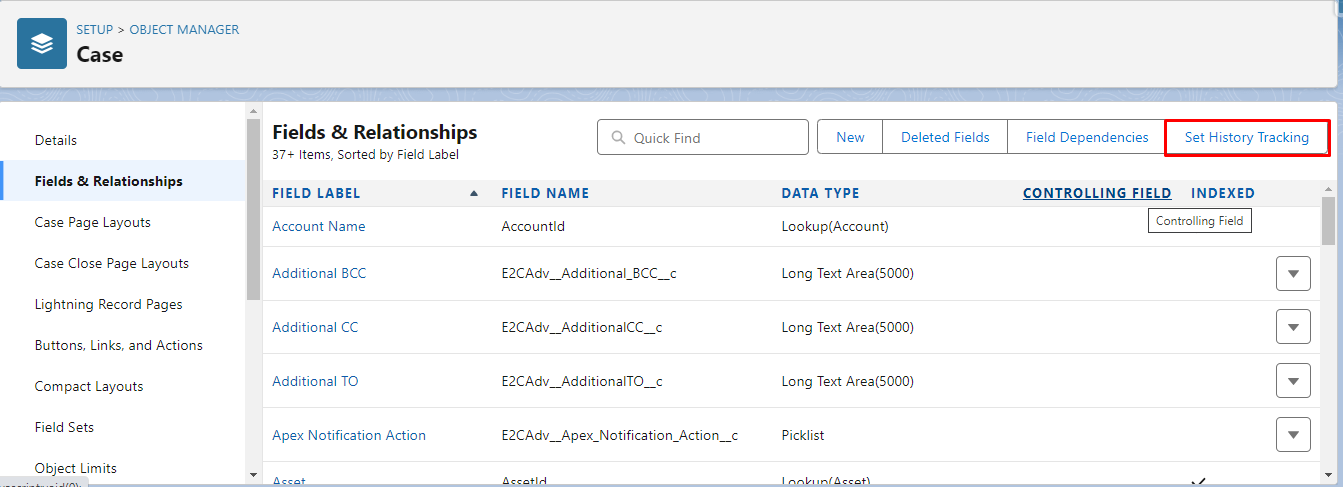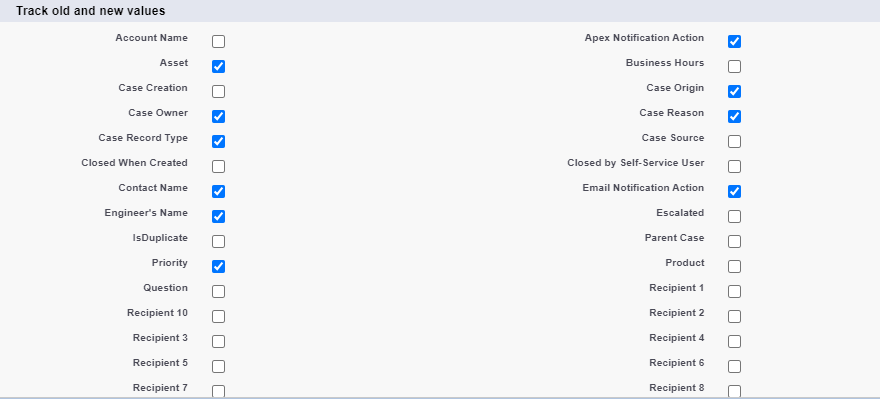Case Comments Creation from Email
-
Enabling the Case Comments creation from Email functionality allows the admin to automatically create comments from the Emails generated in Salesforce, removing the unnecessary threading and generating case History comments on the Comment Timeline.
-
If the Admin selects the option as “Emails” in the Comment Object, in that case no comments will be created in Salesforce and it will hide all other functionalities too.
-
In case the Admin selects the Comment Object as “Case Comments” or “Case Comments/Emails”, in that case the comments will be created in Salesforce and the extended view also pops up.
-
Selecting the “Append 'From' and 'To' to all comments” checkbox allows the admin to include Recipients From and To to be included in the CaseComment.
-
Marking the checkbox true for “Overwrite additional 'To' and 'CC' recipients on incoming reply” will provide the ability to overwrite the recipients in To and CC on a particular case whenever there are changes in the To and CC recipients from the customer end.
-
Selecting the “Enable Case History” checkbox allows the admin to show Case History as comments on the comment Timeline by enabling the History tracking for different fields in the Salesforce.
-
“Select History tracked fields to show on timeline” allows the admin to select fields from the available history enabled fields to showcase on the comment timeline.
-
“Domain for private case comment” allows the admin to maintain a list of domains from which if an email is received and no public domain is included that comment will be treated as a Private comment, otherwise all email to case emails will be treated as public comments.
-
The domains defined in this list will allow the admin to include only emails registered with those domains in the recipients list and throw an error message if any other domain apart from the list is included in the recipient lists on the Add Comment page.
-
Also, if from the incoming email if there is any domain that is not defined in the list, will not be included in the recipient list when agent will add a comment to the case.
-
“Enable Clean Case Comment and add case comment for” allows the admin to create clean case comments based upon the selection of options among “Both”, “Incoming” and “Outgoing”.
-
For eg, If the Admin selects Incoming from the dropdown, in that case the unnecessary threading will be removed for the comments generated from incoming emails and vice versa for other options.