Email-To-Case Advance (E2CA) Configuration
Executive Summary
Email-to-Case Advance (E2CA) represents a significant enhancement to Salesforce's standard Email-to-Case functionality. This Lightning Web Components (LWC) edition brings modern architecture and improved performance to help support teams deliver exceptional customer service. The application streamlines case management, enhances team collaboration, and provides sophisticated tools for managing customer communications.
Key Benefits
-
Streamlined case management with advanced email handling
-
Enhanced team collaboration through sophisticated sharing features
-
Improved customer communication with automated article suggestions
-
Powerful configuration options for different business processes
-
Modern, responsive interface built on Lightning Web Components
Document Purpose
This guide helps administrators configure and optimize E2CA for their organization's specific needs. It provides step-by-step instructions, best practices, and detailed explanations of each feature to ensure successful implementation and operation.
Implementation Prerequisites
-
Salesforce Lightning Experience enabled
-
Email-to-Case configured in your org
-
Appropriate system permissions
-
E2CA package installed from AppExchange
Navigation Structure
Main Menu Items
-
HOME
-
Overview dashboard
-
Quick access to key features
-
-
MANAGE GENERAL CONFIGURATION
-
Manage Triggers
-
Manage Case Comments
-
Manage Email Communication
-
Manage Public File Links
-
Case Management
-
-
MANAGE RECORD TYPE(S) CONFIGURATION
-
Setup Record Type(s)
-
Search Functionality
-
Located in the top right corner
-
Allows quick navigation to any E2CA feature
-
Supports partial word searches
-
Shows relevant results as you type
E2CA Overview
1. Manage Triggers
-
Enable/disable E2CA automation and triggers
-
Control system automation
2. Manage Case Comments
-
Case Comment Creation from Email
-
Add Watchers to Case
-
Keep Different Teams in the Loop
-
Article Suggestion
-
Personalize Case Comment Page
3. Manage Email Communication
-
Keep Everyone in the Loop
-
Auto Attachments
-
Email Restrictions
4. Manage Public File Links
-
Control file sharing
-
Set expiration times
-
Manage security settings
5. Case Management
-
Closed Cases
-
Cases Forwarded By Internal Team
-
Non-Customer Cases
-
Duplicate Case Merge

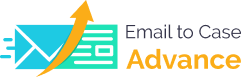
 Configuration/Email To Case Advance E2CA_thumb_0_0.png)